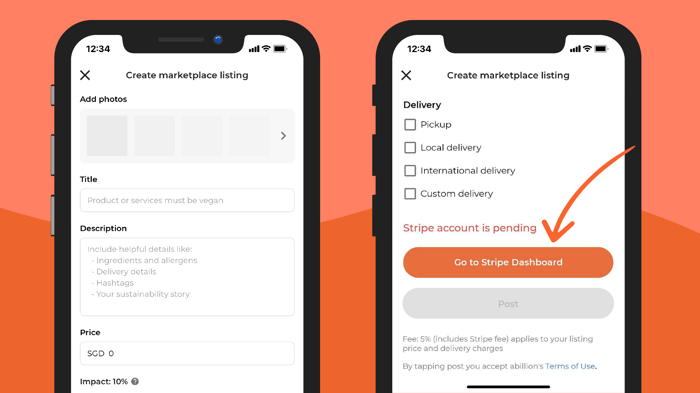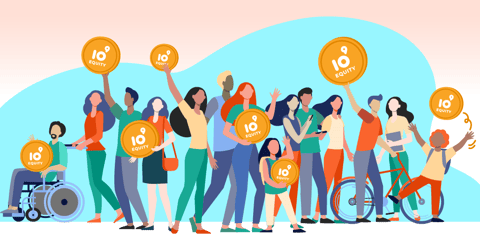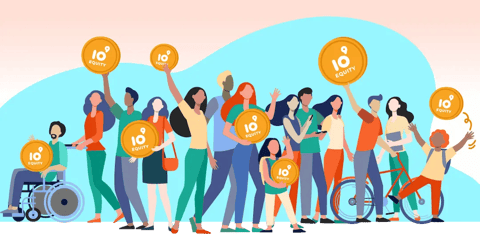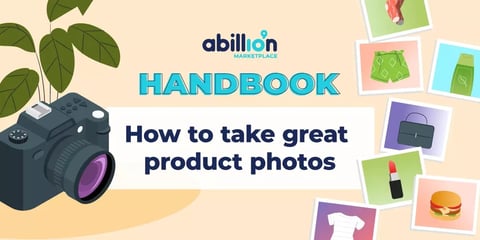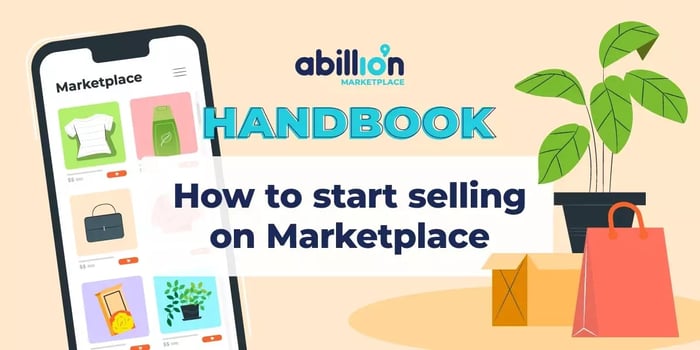
Last week we announced the launch of Marketplace, our latest feature on the app where you can buy and sell vegan and sustainable products. Check out our recent article on our exciting new feature if you missed the buzz.
How to get started on this? We're listing a step-by-step guide on using the three main functions – how to buy a product, chat with a seller, and list a product.
To buy a product and chat with seller
Step 1: Head over to your feed. At the bottom, you will see a shopping bag icon titled, ‘Marketplace.’
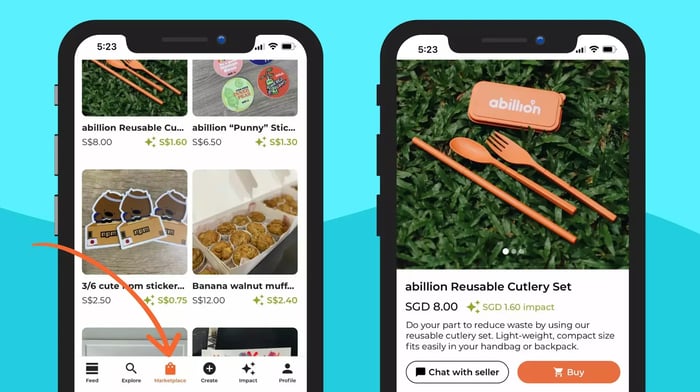
Step 2: Tap on the icon, and it will bring you to the Marketplace page, where you can see what others are selling.
Step 3: Click on the product you wish to buy.
Step 4: It will bring you to the Marketplace Listing page, where you can see the product that you wish to buy, the price, the donation impact, and a short description of the product.
Step 5: If you wish to chat with the seller, click on the white box titled ‘Chat with seller.’ Once you feel satisfied with your product and want to proceed with your purchase, click on the orange box with the trolley icon titled ‘Buy.’
Step 6: Add in your payment information for the purchase.
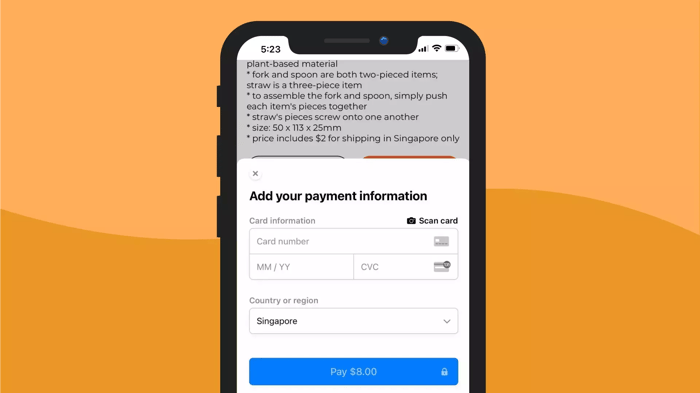
To list a product on marketplace to sell
Step 1: Head over to marketplace. At the bottom, you will see an orange icon with the '+' Create sign. Click on the icon, and it will bring you to the Create page.
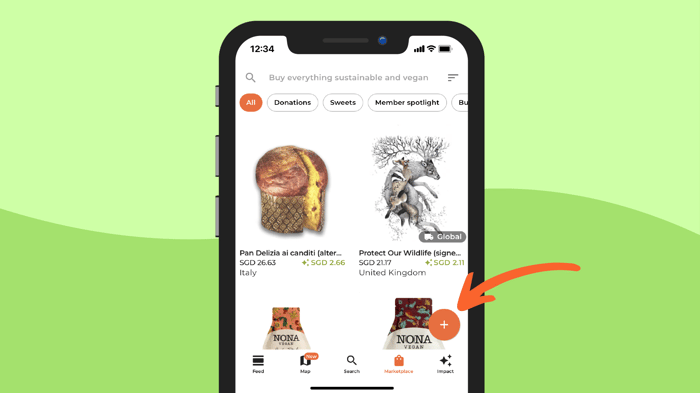
Step 2: It will bring you to the Marketplace Listing page, where you can create a post to sell the product(s) you wish to sell.
Step 3: Add the relevant photos, the title of the vegan product or service, price, description, and the impact credit you wish to make to the charity.
Step 4: At the bottom of the page, click on the orange rectangular button titled 'Go to the Stripe Dashboard' to register your Stripe account for payment.